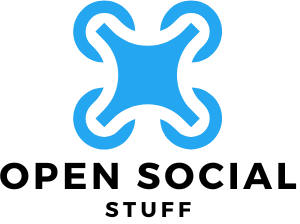In today’s tech-savvy world, sharing your iPhone screen with a Dell laptop can feel like trying to teach a cat to fetch. But fear not! With a few simple steps, you’ll be streaming videos, sharing photos, and presenting that all-important PowerPoint like a pro. Imagine the look on your friends’ faces when they see your vacation pics on a bigger screen, or when you nail that presentation without a hitch.
Table of Contents
ToggleUnderstanding Screen Mirroring
Screen mirroring refers to displaying the content of one device on another, commonly used in presentations and media sharing. iPhones can easily mirror their screens to a Dell laptop. This process allows users to showcase videos, share photos, and display apps on a larger screen.
Mirroring utilizes protocols like AirPlay and third-party applications. AirPlay works seamlessly with compatible devices but may require additional setup for non-Apple products like Dell laptops. Some applications provide a bridge between the two systems, making the connection smoother.
Compatibility plays a crucial role in the effectiveness of screen mirroring. Both the iPhone and laptop must connect to the same Wi-Fi network for successful mirroring. Users should ensure that their devices are updated to the latest software version to avoid potential issues during the mirroring process.
Several steps are necessary to initiate screen mirroring. First, users must install a mirroring application on their Dell laptops. Next, they select the application from their iPhone’s Control Center to begin the connection process. This setup allows quick access to the screen mirroring feature, enhancing user experience.
Implementing screen mirroring offers various advantages. It enables users to view content on a more significant display, enhancing clarity and detail. Sharing presentations becomes simpler and more impactful. Sharing memories captured on an iPhone during vacations can also create a more engaging experience when viewed on a larger screen. Each of these elements contributes to the overall functionality and appeal of screen mirroring.
Requirements for Screen Mirroring
Successful screen mirroring between an iPhone and a Dell laptop requires specific devices and software.
Compatible Devices
For effective screen mirroring, both the iPhone and Dell laptop must be compatible. An iPhone running iOS 12 or later supports screen mirroring features. Dell laptops with Windows 10 or later versions offer the right environment for mirroring. Both devices must connect to the same Wi-Fi network to facilitate the connection. Ensuring that the Dell laptop has a compatible wireless display adapter or software also enhances functionality. Users can consult the device specifications to verify compatibility.
Required Software
Installing the correct software is crucial for seamless functionality during screen mirroring. Third-party applications such as AirServer or Reflector are popular choices for this task. These applications support AirPlay, letting iPhone users stream content efficiently. Ensure the software is updated to the latest version for optimal performance. Additionally, users might find built-in Windows features like the Connect app useful for screen sharing. Downloading and installing the necessary software is essential for a successful mirroring experience.
Step-by-Step Guide to Screen Mirroring
Screen mirroring from an iPhone to a Dell laptop involves simple yet essential steps for effective media sharing. Below are the methods to achieve this.
Using Built-in Features
Windows 10 includes a built-in feature called Connect, designed to facilitate screen mirroring. First, ensure the Dell laptop is prepared by enabling the Connect app through the Start menu. The laptop must also be connected to the same Wi-Fi network as the iPhone. Next, on the iPhone, swipe down from the top-right corner to access the Control Center. Tapping on Screen Mirroring presents available devices to connect with. Selecting the Dell laptop establishes the connection upon acceptance. Once connected, content from the iPhone displays seamlessly on the Dell laptop.
Using Third-Party Applications
Several third-party applications enhance the screen mirroring experience. AirServer offers compatibility with various devices, allowing for easy installation on the Dell laptop. Following the download, users can launch the application and adhere to the setup instructions. After setup, the iPhone connects through the Control Center under Screen Mirroring. Reflector is another option, providing similar functionality. Both applications ensure a stable connection, enabling high-quality streaming of videos and sharing of photos directly onto the laptop screen.
Troubleshooting Common Issues
Screen mirroring from an iPhone to a Dell laptop can present various challenges. Addressing these common issues can enhance the overall experience.
Connection Problems
Connection problems often arise during screen mirroring. Check the Wi-Fi connection first; both the iPhone and Dell laptop must be connected to the same network. Restarting the Wi-Fi router can resolve connectivity issues. Additionally, ensure the Dell laptop has the latest drivers installed for the wireless display adapter. In some cases, firewall settings may block the connection; adjusting those settings can help. Users may also need to verify that AirPlay is enabled on the iPhone by checking the Control Center. Finally, disabling any VPN services temporarily may restore connectivity.
Quality Issues
Quality issues may affect the mirroring experience. Screen lag often results from poor Wi-Fi strength; moving closer to the router can improve this. Reducing interference from other devices connected to the same network is essential. Furthermore, the resolution setting on the Dell laptop might need adjustment for optimal performance. Users may also experience pixelation during streaming; lowering the video quality can help mitigate this problem. Ensuring that background applications on the Dell laptop are closed can enhance overall performance. Regularly updating the mirroring application on the laptop contributes to improved streaming quality.
Screen mirroring an iPhone to a Dell laptop opens up a world of possibilities for sharing content effortlessly. Whether it’s showcasing photos or delivering impactful presentations this capability enhances the overall experience. By following the outlined steps and ensuring compatibility users can easily connect their devices for a seamless mirroring experience.
With the right applications and a stable Wi-Fi connection users can enjoy high-quality streaming and improved engagement. Troubleshooting tips further empower users to resolve common issues, making the process even smoother. Embracing this technology not only simplifies sharing but also elevates how users interact with their media on larger screens.