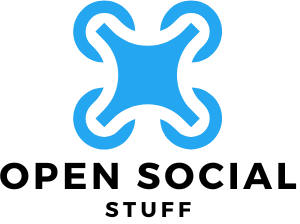Picture this: you’re all set to binge-watch your favorite show or scroll through social media, but your iPhone decides to play hard to get with the Wi-Fi. Frustrating, right? You tap the settings like a magician hoping for a miracle, but the connection remains elusive. It’s like your iPhone has taken a vow of silence, and you’re left wondering if it’s plotting against you.
Table of Contents
ToggleCommon Reasons Why Your iPhone Isn’t Connecting to WiFi
Various factors can disrupt the connection between an iPhone and Wi-Fi networks. Understanding these reasons can clarify why the device isn’t cooperating as expected.
Incorrect WiFi Password
Entering the wrong Wi-Fi password leads to connection failures. Users often make minor typing errors, especially in complex passwords. Double-checking the password against what’s set on the router proves crucial. Sometimes, devices may save an outdated password, requiring the user to re-enter the correct version. This simple mistake frequently causes frustration, yet it’s easily fixable.
Network Configuration Issues
Network configuration problems often arise from router settings causing incompatibilities. Sometimes, an iPhone might not recognize the router due to an incorrect network mode. Resetting the network settings on the device can resolve such issues effectively. Users might also need to configure settings like DHCP or static IP addresses depending on their network environment. Addressing these configuration errors can establish a stable connection promptly.
Outdated iOS Version
Running an outdated iOS version can hinder the iPhone’s ability to connect to Wi-Fi. Software updates frequently address bugs and enhance compatibility with various network protocols. Checking for updates regularly ensures optimal performance. Users can enable automatic updates to prevent connection issues in the future. Maintaining the most current software version keeps the device running smoothly with Wi-Fi networks.
Troubleshooting Steps to Fix the Issue
Resolving Wi-Fi connectivity problems on an iPhone requires methodical action. Follow these troubleshooting steps.
Restarting Your iPhone
Restarting the device often solves temporary glitches. Press and hold the power button until the slider appears, then slide to power off. Once off, hold the power button again until the Apple logo displays. Users report that this simple step often resolves connection issues.
Forgetting and Reconnecting to the Network
Forgetting the Wi-Fi network can reset potential errors. Navigate to Settings, tap on Wi-Fi, and find the network name. Select the ‘i’ icon next to the network, then choose “Forget This Network.” After forgetting, reconnect by selecting the network again and entering the correct password. This method refreshes the connection attempt and can fix authentication issues.
Resetting Network Settings
Resetting network settings restores Wi-Fi and cellular configurations. Head to Settings, tap on General, and scroll to Reset. Choose “Reset Network Settings” to initiate. This action clears saved networks and passwords, so recording them beforehand proves beneficial. Many users find that resetting these settings resolves persistent connection failures.
Advanced Solutions
Addressing persistent connectivity issues often involves more than just troubleshooting the iPhone. Several advanced solutions can further enhance Wi-Fi connectivity.
Checking Router Settings
Verifying router settings is crucial for a successful connection. Ensure the router is broadcasting on compatible frequencies, such as 2.4 GHz or 5 GHz, since some devices struggle with certain bands. Evaluating MAC address filtering is vital; if enabled, it must include the iPhone’s MAC address for proper access. Assigning network modes to the router correctly affects connectivity—using mixed modes can help ensure compatibility. Finally, confirming your SSID is visible is important; hidden networks can create additional connection challenges.
Updating or Resetting the Router
Updating router firmware can resolve many issues affecting connectivity. Accessing the router’s settings through its IP address allows users to check for firmware updates. If problems persist, consider resetting the router to factory settings. This process clears corrupted configurations that may lead to connection difficulties. Reconfigure the router afterward to set up the Wi-Fi network afresh. After resetting, allowing a few minutes for the router to stabilize is beneficial before attempting to connect the iPhone again.
When to Seek Professional Help
Recognizing when to seek professional assistance can prevent further frustration. Signs that expertise is needed include persistent connectivity problems even after attempting standard troubleshooting steps. An inability to resolve issues after following all recommended methods indicates that deeper problems may exist.
Increased frequency of disconnections often requires professional evaluation. If the iPhone constantly disconnects from Wi-Fi despite a stable connection elsewhere, visiting a service center may help diagnose underlying hardware or software issues. Problems like this might stem from hardware malfunctions, particularly with the Wi-Fi antenna.
Device updates play a critical role in connectivity. If the iPhone remains stuck on an outdated iOS, seeking help from a professional can provide guidance on the best update methods. In these situations, trained technicians can ensure the device’s software operates smoothly across various networks.
Physical damage should also prompt immediate attention. A damaged port or cracked screen could significantly impede the device’s ability to connect. Professionals can assess any visible or hidden damage and recommend necessary repairs.
Accessing professional help becomes essential when common strategies fail. Persistent issues, hardware malfunctions, software update challenges, or physical damage all signal the need for expert evaluation. Trusting certified technicians with experience in iPhone repairs ensures effective problem resolution.
Experiencing Wi-Fi connectivity issues on an iPhone can be frustrating but it’s often manageable with the right approach. By following the outlined troubleshooting steps users can quickly identify and resolve common problems. Keeping the device updated and checking router settings are essential practices that can enhance connectivity.
If challenges persist despite these efforts it may be time to consult a professional. They can provide insights into more complex issues that might be affecting the device. Ultimately staying proactive about maintenance and seeking help when necessary can ensure a smoother experience with Wi-Fi connections.